Technology
5 WhatsApp features you probably didn’t know you may use
 WhatsApp is one of the most used instant messaging apps around the globe with more than 5 billion downloads. To make the user experience more engaging, the company constantly rolls out exciting features. From quoting replies, cross-platform compatibility, end-to-end encryption to one-time media sharing and many more, the messaging experience on WhatsApp is always fun.
WhatsApp is one of the most used instant messaging apps around the globe with more than 5 billion downloads. To make the user experience more engaging, the company constantly rolls out exciting features. From quoting replies, cross-platform compatibility, end-to-end encryption to one-time media sharing and many more, the messaging experience on WhatsApp is always fun.
But there are users who are unaware of many cool features and interesting facets of WhatsApp. Even long-time users of WhatsApp have either forgotten these features or are not aware of these hidden gems. Some features have been incorporated with latest updates which users often ignore to read.
So if you are a WhatsApp user and want to enhance your messaging experience on the app, then read on. We have gathered 5 best hidden features of WhatsApp which will make you fall in love with the app. Bonus? Well you’ll be able to customize your chats and even save your dearest conversation forever. And these tricks are helpful for both Android and iOS users.
How to format your WhatApp chats
You may see users send their messages with bold font to highlight their words and format the texts. But there’s more to it. You can also format your chat in Italics and strike through the words to be more clear with sharing your thoughts in words.
— Bold: You can bold your chat in text by putting an asterisk on either side of your text. Eg: *Hello*
— Italics: You can add italics to your chat by adding underscores to either side of your text. Eg: _Hello_
— Strike-through: You can strike through your text by enclosing it with a tilde. Eg: ~Hello~
— Once you press, send these symbols will format your texts in the chat.
How to check data usage in WhatsApp
You can also check on how much data you are consuming while sending texts, media and calls on WhatsApp.
— Go to WhatsApp Settings.
— Select Storage & Data.
— Open Network Usage.
— You will see all the stats of your data consumption.
How to delete large files from specific chats on WhatsApp
WhatsApp often takes up a large space in your phone storage. So, if you want to free up some space but don’t want to delete everything, then here is how you can delete select files from specific chats.
For Android Users-
— Open WhatsApp settings.
— Open Storage and Data.
— Tap on Manage Storage.
— You will now see the list of your WhatsApp contacts.
— Select and open the chat from which you want to delete the large files.
— Select the desired file to delete and hold the file until the check mark appears.
— Tap the delete icon present at the top right.
For iPhone Users-
— Open WhatsApp settings.
— Open Storage and Data.
— Tap on Manage Storage.
— You will now see the list of your WhatsApp contacts.
— Select and open the chat from which you want to delete the large files.
— Tap on Select.
— Tap on the files you want to delete.
— Tap on the Delete icon at the bottom right.
How to add different wallpaper to different chats in WhatsApp
Yes you heard that right. You can set different customized wallpaper in your chats to make the chats more distinctive.
For Android users
— Open the chat you want to set the wallpaper in.
— Tap the three-dot menu.
— Open Wallpaper.
— Select from the available options or add a wallpaper from your phone gallery.
— Tap on Set Wallpaper to apply your selection.
For iPhone users
— Open the chat you want to set the wallpaper in.
— Tap the contact’s name at the top of the page.
— Tap Wallpaper & Sound.
— Choose a New Wallpaper.
— Make your selection and tap on Set.
How to email a WhatsApp chat to yourself
You can email yourself a WhatsApp chat to keep a record of them or for any other security reason. This process will also come in handy if your want to transfer chat to another device.
— Open WhatsApp Settings.
— Tap on Chats.
— Chat History (Chat history option is only present in Android, iPhone users can directly select Chats>Export Chat).
— Open Export Chat.
— Select the chat you want to export via email.
— Select whether you want media or only text.
— Select where you want to share the chat. Eg email if you want them in your mail.