Technology
7 things you didn’t know Google Search could do until now
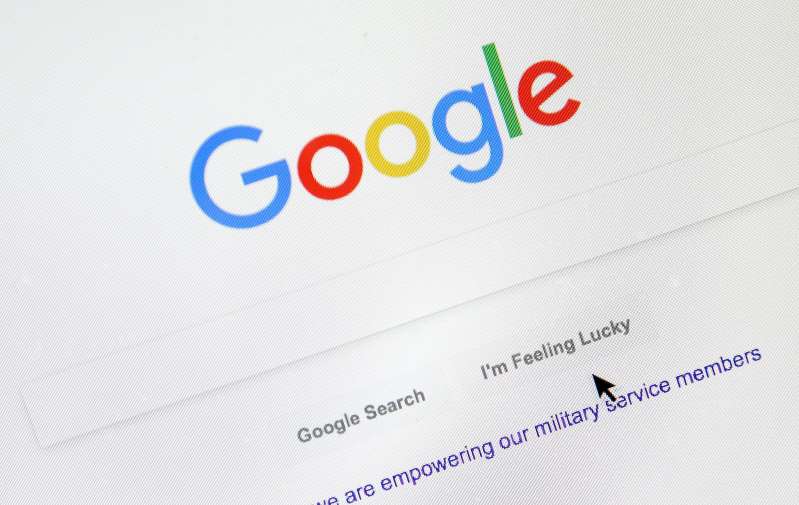
Google is way more powerful than most people realize. Regular searches are helpful, but they don’t even scratch the surface of Google’s abilities. Sometimes, your basic search inquiries may not be enough or you need a tip to get the best results.
Fair warning: You can’t mention Google without also mentioning tracking. Fortunately, a slew of sites and services compete with Google and don’t track you.
That said, there is a range of cool Google tricks you can use to narrow your results even further. It’s high time you learned what your search bar could do.
1. Get more options on your Google search results page
With rare exception, Google will spit up thousands of links for any search. This is great, in theory, but most relevant information shows up on the first couple of pages. So what happens if you don’t find what you’re looking for in the first few seconds? You get annoyed, and you wonder what the issue is – bad search, or Google being weird?
One way to mitigate this feeling is to expand the number of results on the first page, so you don’t have to click through as many individual pages to find what you’re looking for.
Simply click Settings underneath the right-hand side of the search bar on your results page and you’re taken to a page where you can adjust the number of results you see. Move the slider in the direction you want, but note that the more results you select per page, the slower Google will appear to run.
2. Search verbatim for more refined results
Sometimes Google doesn’t exactly “get it” when it comes to your search terms. The search engine tends to rely on context, after all. If you want more literal search results, all you’ll need to do is activate Verbatim searches.
This makes it that all search results must have your search terms included exactly as they appear. To activate Verbatim searches, click Tools on your results page, then hover over All results and click to select the Verbatim option. Alternatively, you can also type your search terms in quotation marks for the same effect (“like this”).
3. Remove old searches from your search history
I have covered how to remove your Google search history many times, but the company has made it easier to remove specific searches from your history (so you don’t end up with weird advertisements or irrelevant results on future searches).
To make the change, visit Google’s Delete activity page. When you follow Google’s instructions and click the Try it link, you’ll be able to search for specific topics and delete them by clicking the three dots symbol.
Now you’ll have cleaner results and more relevant ads when you browse.
4. Search for books, news, and movies
Most people know how to find images and videos, using the tabs at the top. But Google knows how much the internet loves different kinds of media, so the search engine has curated specific topics to bring you more relevant results about what you’re looking up.
Take Books and News, for example. Right under the search bar (if you don’t already see Books), you can click the menu item that says more to search among books and news articles specifically – much like you would with an image search. This prevents you from seeing results that aren’t related to what you’re looking for.
As for movies, Google handles its searches without any extra work on your part. Simply type in the name of a movie, and you’ll be greeted with cast info, links to Wikipedia, and even showtimes and tickets if it’s a movie that’s still in theaters.
5. Plot directions right from your Google search bar
You’re probably already familiar with Google Maps, but did you know you can get directions without even needing to open Maps itself? All you need to do is type in “directions to [destination] from [location]” and the search engine results will take care of the rest.
You can switch between car, public transportation, and walking directions if you choose to.
6. Instantly translate in your search bar
Google is fluent in multiple languages, and its abilities improve every day. You can quickly convert text from one language to another – and with astonishing accuracy – by adding one word to your search: type Translate [phrase] into [language of choice].
This is extremely handy in case you come across an unfamiliar bit of language on social media, or want to send a greeting to a friend in a foreign language.
7. Search within specific websites
This is one of the handiest features that Google offers. Sometimes, you want to find something specific on a certain website – but let’s say it doesn’t have a search feature of its own. Wouldn’t it be convenient if every website had its own Google search bar?
Well, nearly every website that isn’t on the dark web can be searched via site-specific searches (even our very own Komando.com!) add site:[website] to the beginning of the search, and you’ll quickly narrow down your results from the world wide web into just what you’re looking for. Happy hunting!
-

 Money2 weeks ago
Money2 weeks agoOld vs New Tax Regime: Key Differences & Which One to Choose in 2025
-

 Education3 weeks ago
Education3 weeks agoTop 5 Scholarships Available for Indian Students in 2025
-

 Money4 weeks ago
Money4 weeks agoHow Much Money Do You Need to Retire Early in India? A Comprehensive Guide
-

 Money4 weeks ago
Money4 weeks ago7 Key Benefits of Hiring a Financial Advisor-Even If You’re Financially Secure
-

 Health4 weeks ago
Health4 weeks ago5 Mistakes You Might Be Making While Eating Dry Fruits (and How to Fix Them)
-

 Money3 weeks ago
Money3 weeks agoHow to Get a Low-Interest Home Loan: Insider Tips & Tricks
-

 Money4 weeks ago
Money4 weeks agoMoney After Divorce: How Courts Calculate Alimony
-

 How to3 weeks ago
How to3 weeks agoHow to Create Studio Ghibli-Inspired Images for Free Without ChatGPT