How to
How to take screenshot in laptop
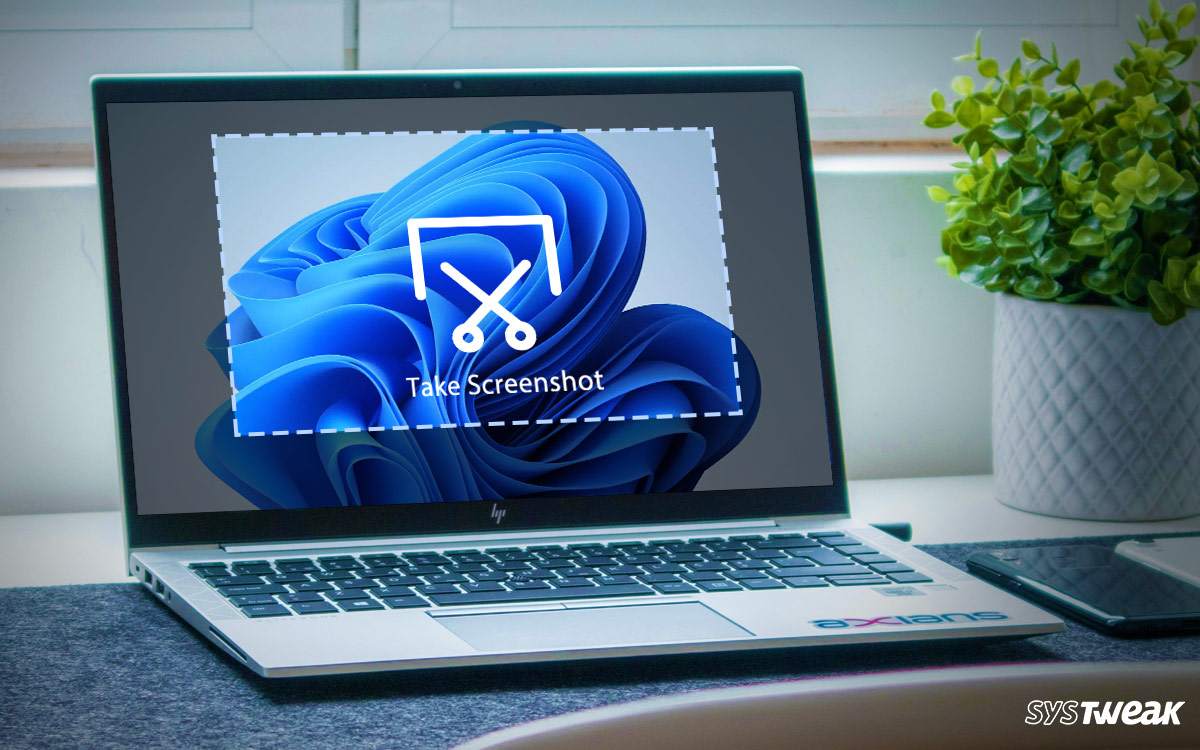 To take a screenshot on a laptop, you can use the following methods:
To take a screenshot on a laptop, you can use the following methods:
Press the “Print Screen” key on your keyboard. This will capture a screenshot of your entire screen and save it to your clipboard. You can then paste the screenshot into an image editing program or document by using the “Paste” function.
Press the “Windows” key and the “Print Screen” key at the same time. This will automatically save a screenshot of your entire screen to the “Screenshots” folder in your “Pictures” library.
Press the “Alt” and “Print Screen” keys at the same time. This will capture a screenshot of the active window and save it to your clipboard. You can then paste the screenshot into an image editing program or document by using the “Paste” function.
Use the snipping tool. This is a built-in Windows program that allows you to select a specific area of the screen to capture. To use the snipping tool, click the Start button and type “snipping tool” in the search bar. Open the snipping tool, click the “New” button, and then use your mouse to select the area of the screen that you want to capture. The snipping tool will then open a new window with the screenshot.
Use a third-party screenshot tool. There are many tools available that allow you to take screenshots and offer additional features, such as the ability to edit or annotate the screenshot. Some popular options include Snagit and Greenshot.
-

 Money3 weeks ago
Money3 weeks agoOld vs New Tax Regime: Key Differences & Which One to Choose in 2025
-

 Money4 weeks ago
Money4 weeks agoHow Much Money Do You Need to Retire Early in India? A Comprehensive Guide
-

 Education4 weeks ago
Education4 weeks agoTop 5 Scholarships Available for Indian Students in 2025
-

 Money3 weeks ago
Money3 weeks agoHow to Get a Low-Interest Home Loan: Insider Tips & Tricks
-

 Cryptocurrency2 weeks ago
Cryptocurrency2 weeks agoLatest Crypto Airdrops April 2025 | Earn Free Tokens Today
-

 Money1 week ago
Money1 week agoNo Annual Fee vs Annual Fee Credit Cards: Which One Should You Choose in 2025?
-

 How to3 weeks ago
How to3 weeks agoHow to Create Studio Ghibli-Inspired Images for Free Without ChatGPT
-

 Health5 days ago
Health5 days agoTop 7 Foods That Naturally Boost Breast Milk Production